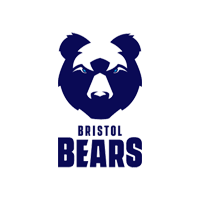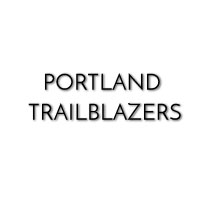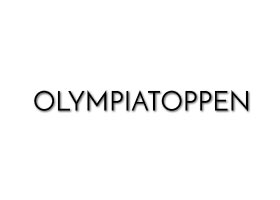Update to version: 5.7.9.0
Display a Left and Right Difference in Speed, Power, and Force in Average Rep Summary
In this update, we have added features to improve the user experience.
- Ability to change an exercise name during a session
- Display a Left and Right difference in speed, power, and force in average rep summary
- Create a new exercise with improved option of a minimum required distance
- Active client display indicator
- Application app remembers ID login
1. Ability to change an exercise name during a session after collecting data
The new feature allows an exercise name to be switched. For example, you create a new session with bicep curls, do a few reps, and then realize it should have been triceps extension. You can now correct this mistake.
How it works:
In this example we are going to switch the data to a different named exercise.
1. Click on the more options icon (three dots) and select Change Exercise. The example pictures show you can change a “Bilateral overhead anterior push unilateral leg” exercise to the correct exercise “Rotation tennis” by selecting a previously created exercise of the same type.
2. A pop-up window allows you to select the correct exercise “Rotation tennis” and will now change the name in the Session overview after clicking Ok. 

2. Display a Left and Right difference in speed, power, and force in average rep summary
Users can now visualize the difference in peak and average measurements of a set of right and left recorded movements.
How it works:
1. Collect data of a single rep movement such as Rotation tennis (trunk rotation exercise)
2. Have repetitions labeled right and left to compare average.
3. Select View Options and select concentric phase
4. Select under More heading, Average and L/R % Diff option
5. Observe the difference within the column of the lower recorded average. For this example power is -37% on the left output compared to the right.


3. Create a new exercise with improved option of a minimum required distance
User can now select at the time of creating a new exercise, the minimum required distance the tether must move during a single rep exercise before being displayed as a rep. Up to 30 cm/11.8 inches can be selected before an exercise rep is displayed.

4. Active athlete display indicator
Large client indicator now displays the active client prior to collecting data to help data collection processes. This is noted on the previous above photos as “Client 024.”
5. Application app remembers ID login
Option for client to select for easier login on a trusted device.

TESTIMONIALS
SOME OF OUR CUSTOMERS