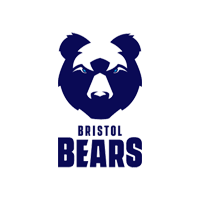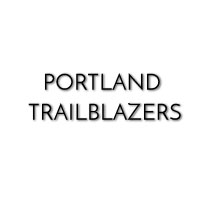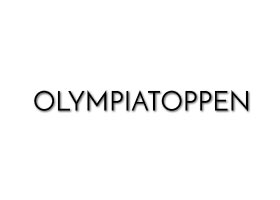L/R Analysis Tool within Web App
Update to version: 12.3.0
L/R Analysis Tool within Web App
Software Update Notification for Version 6.3.0
Published January 23, 2024
In this update, we have made these key improvements:
- Added ability within web app to automatically provide left and right movement analysis specific to running type exercise
- Added ability to change default “Quick” button exercise using the 1080 Sprint
Notice: The left/right analysis is a tool to observe data specific to the 1080 Sprint in running type exercises. It is not a medical diagnostic tool. While the tool is available for all linear type exercises, its analysis algorithm has only been tested with a running athlete. Use the results with caution for other types of exercise movements.
1. Added ability within web app to automatically provide left and right movement analysis specific to running type exercise
– Select a running type exercise and a L/R ANALYSIS button is now active (See Figure 1).
– Once selected, a pop-up (Figure 2) will allow user to select starting side limb. For example, starting limb is the lead leg in a two-point standing stance. This allows identification of left and right differences per movement length (step), stride length and frequency. Peak force is identified for each movement length and can be further evaluated.
-This tool assumes for each movement that the bottom (valley) of each connected curve is foot contact and greatest peak (mountain top) is toe off. Movement for each step terminates at the bottom of each valley. This is considered a movement length or step.
– Figure 3 shows starting side identified as the left and with the last 6 steps identified. User has the option to select all steps, last 10, or last 6. Statistics of peak force asymmetry or differences are shown in the far-right box. Use the zoom range option at the top of the pop-up to identify custom step statistics.

Figure 1: Data synced to the web app from the 1080 Sprint is available for deeper analysis using the L/R Analysis tool button.

Figure 2: Left/Right Analysis tool with new metrics of movement length (step length), stride length and frequency.

Figure 3: Last 6 steps of the run exercise are selected. Use the zoom tool to customize this view.

Figure 4: Movement details including comparison of right and left peak force differences for selected steps. This example shows a 6% difference in peak force over the last 6 steps of a run against 1 kg/NFW settings.
Reminder: In the last web app update, 1080 added ability to track linear sprint exercises by indicating lead leg being left or right
- This is configured on a per-exercise level and will cause a “Left/Right Side” selector to appear in the “New Run” dialog. By default, exercises do not have this enabled.
- Users must create a new linear motion exercise or update an existing private linear type exercise to enable this feature and click the option to indicate right or left lead leg to assist with tracking velocity, force, and power peaks and valleys.
- If default quick start running exercise is selected, data in webapp will need user to select left or right as the lead leg.

Figure 5: Create a new linear type exercise (example: 30 yd sprint) and choose to allow tracking of sides.

Figure 6: Choose Left or Right using the toggle button. Left toggle indicates the lead leg of a run is the left lower extremity.

Figure 7: Left side or forward left extremity is indicated in the results data and eliminates the need to add a comment of lead leg for future reference.
2. Added ability to change default “Quick” button exercise using the 1080 Sprint to any public or private linear exercise
- Default “Quick” button opens the traditional “running” exercise using the 1080 Sprint and indicated by a “star” symbol.
- Choose any linear type exercise to reset default “Quick” button by highlighting the exercise and selecting “Make Default” button in the upper right corner. The star symbol will transfer to selected exercise.
- Users can view the current “Quick” exercise by viewing instructor settings pop-up under the settings menu. Users can clear any changes to “Quick” and reset back to “running.”