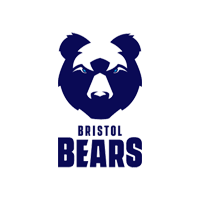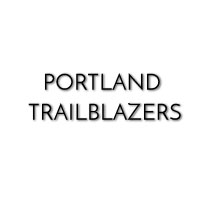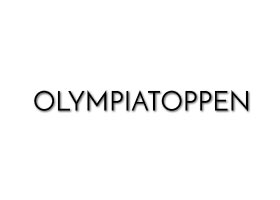Update to version: 6.1.0.0
Customize display with yards, km/h, and mph
Published July 3, 2023
In this update, we have made these key improvements:
- Streamlined options for measuring linear movements (E.g., running, skating, swimming)
- Customize metric or imperial units when displaying linear and CoD movements (E.g., yards instead of meters, mph or km/h instead of m/s)
- Functionality to identify false reps in single rep exercise display
1. Streamlined options for measuring linear movements (E.g., running, skating, swimming)
Users have three options when measuring a linear movement on the 1080 Sprint. Select from Distance, Auto, and Custom methods in the new pop-up dialog box.
- Distance: Previously labeled “Auto Distance.” Select a defined distance to measure. (E.g., 15 meters or 15 yards). Measuring in yards is now an option if “Instructor settings” are modified to imperial. Please take a look at section 2 below to learn more.
- Auto: Previously labeled ” Full Auto.” No distance is defined prior to the exercise. The machine records data beginning with the trigger of 0.2 m/s and ends when the athlete completes the movement indicated by the line slowing down below 0.2 m/s. This method is useful for recording consecutive jumps and acceleration to deceleration movements when the expected distance to measure is unknown.
- Custom: Allows users that desire customized control of the start and stop conditions of the linear movement. Distance, time, and manual start/stop options are available.
Users no longer choose resisted or assisted movement. In this update, the machine recognizes the direction of movement based on the initial movement of the line from a set position in either resisted (away from the machine) or assisted (towards machine) movements. All resisted exercises are displayed as a solid line, and assisted exercises are displayed as a dashed line.
Lastly, an updated tape measure is available through the dialog to assist in setting a course using meters or yards.
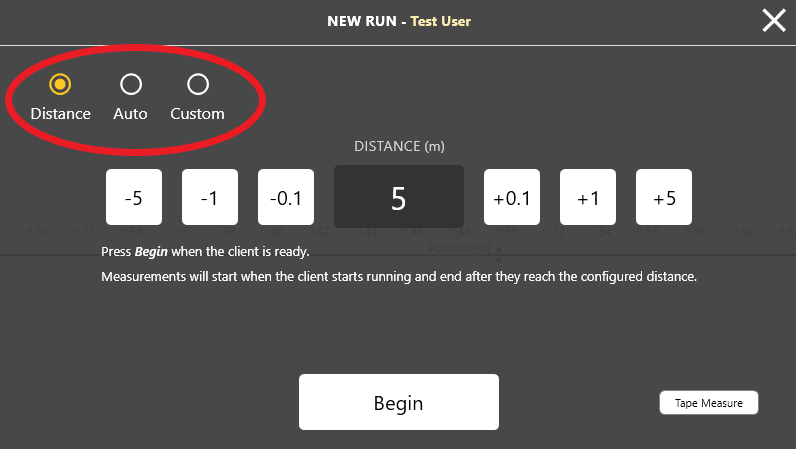
2. Customize metric or imperial units when displaying linear and CoD movements (E.g., yards instead of meters, mph or km/h instead of m/s)
This update allows the user to visualize data as default metric (m and m/s) settings or change to (yds, mph, and km/h) settings for linear and change of direction movements. Once settings are saved and synced, other devices using the account will have the newly updated display metrics. The control bar at the bottom of the screen will continue to show load in kilograms (kg) and speed limits with meters per second (m/s). Single repetitions continue to display with metric identifiers.
Follow these brief instructions to change the instructor settings from default to imperial.
- Click on the gear icon
 in the upper right
in the upper right - Select from the list “Instructor Settings”
- Choose metric or imperial “Speed and Distance” settings from the drop-down menus
- Next, choose how body weight and height are displayed
Select OK to save settings
The example below of horizontal force velocity variables and traditional speed and distance measurements are displayed with imperial metrics (yards and mph). Users can also use the “Edit Split” feature using meters or yards within the user control application.
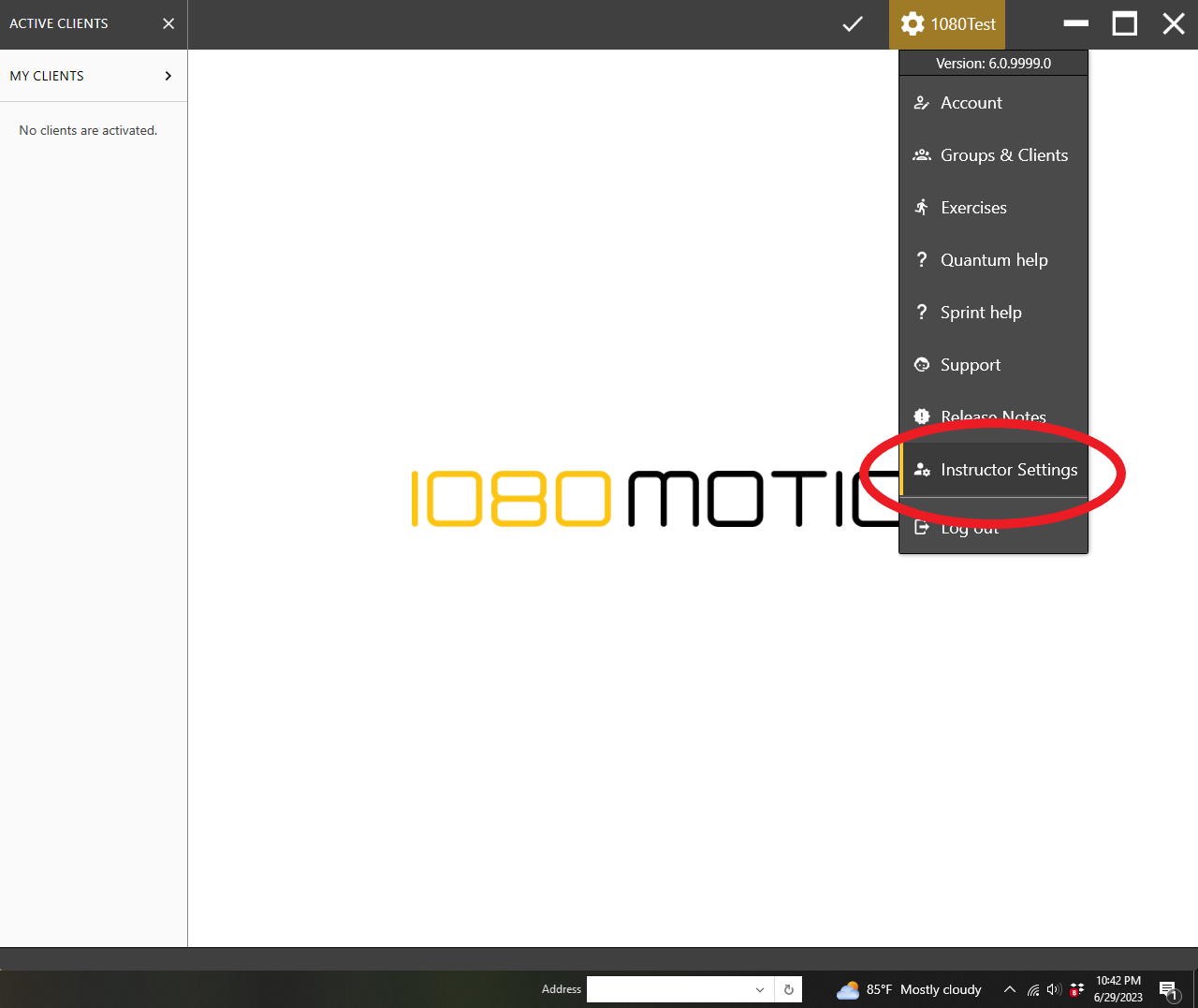
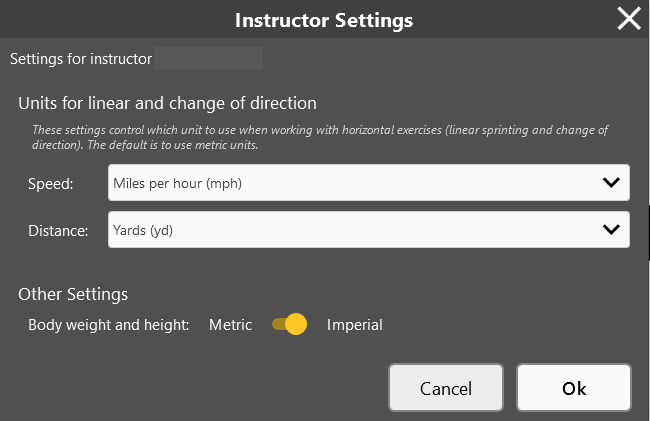
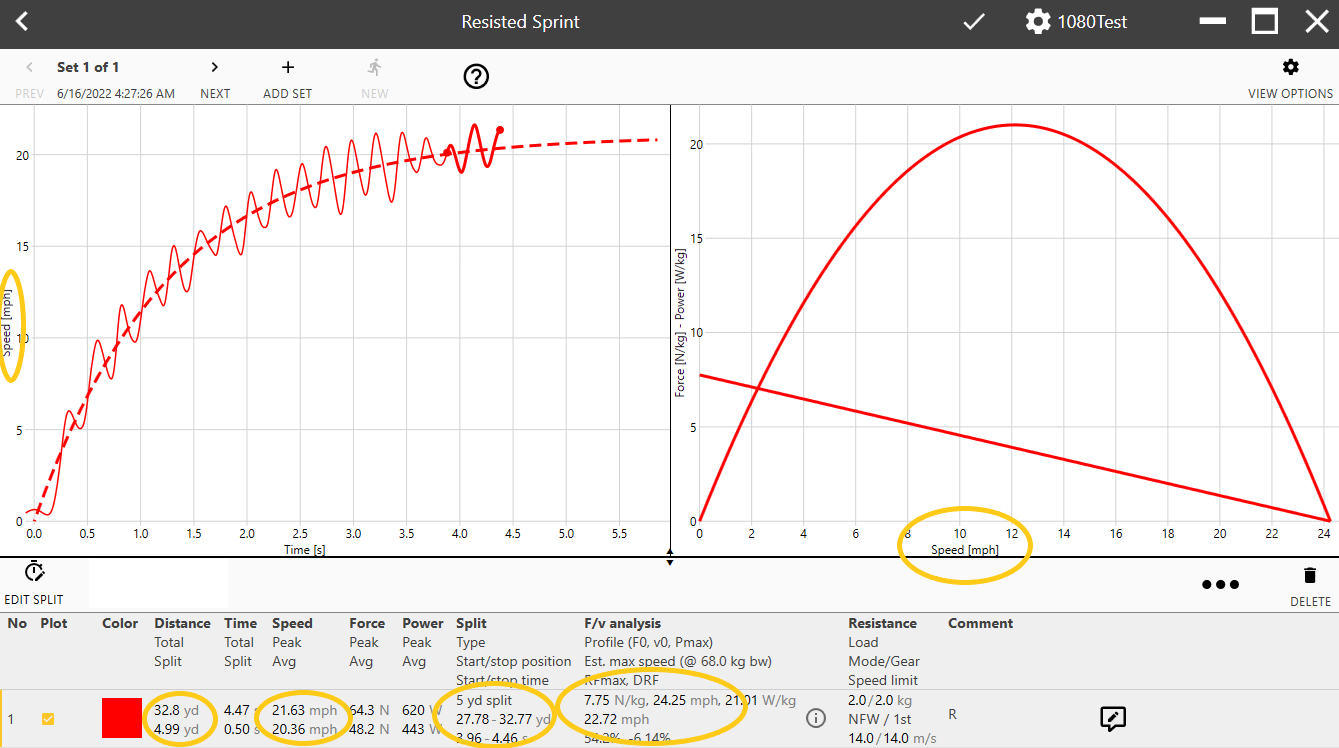
3. Functionality to identify false reps in single rep exercise display
False reps may occur when performing individual reps in a set (single, syncro, syncro smith type exercises). They are typically at the beginning and end of a training set, but can also occur at other times.
False reps are defined as nonmeaningful data that lack one or more motions.
- A rep that only has the concentric phase when both concentric and eccentric are expected is a false rep
- For example, a syncro rep has two concentric, but only one eccentric motion.
- A rep whose range of motion or speed deviates greatly from the set’s other reps.
- The exact values are subject to change as we fine-tune this over time.
To use this feature, touch the “False Reps” icon to speed up data cleaning after repetitions are displayed. Reps that have been identified as “False” are highlighted in a gray color, as indicated in the image below with reps 1,3,7,8. Next, users should scan the highlighted repetitions to ensure all highlighted reps should be deleted. Once confirmed, touch the “Delete Selected” icon to clean the data. Just so you know, once deleted, the data can not be restored.
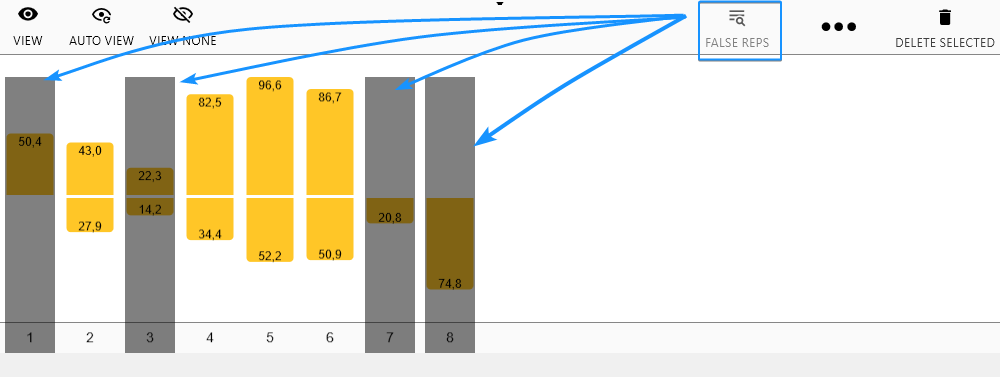
If you have difficulty or if the unsynced account is not accessible by an instructor or admin, contact customer support.
Email: [email protected]
TESTIMONIALS
SOME OF OUR CUSTOMERS